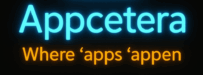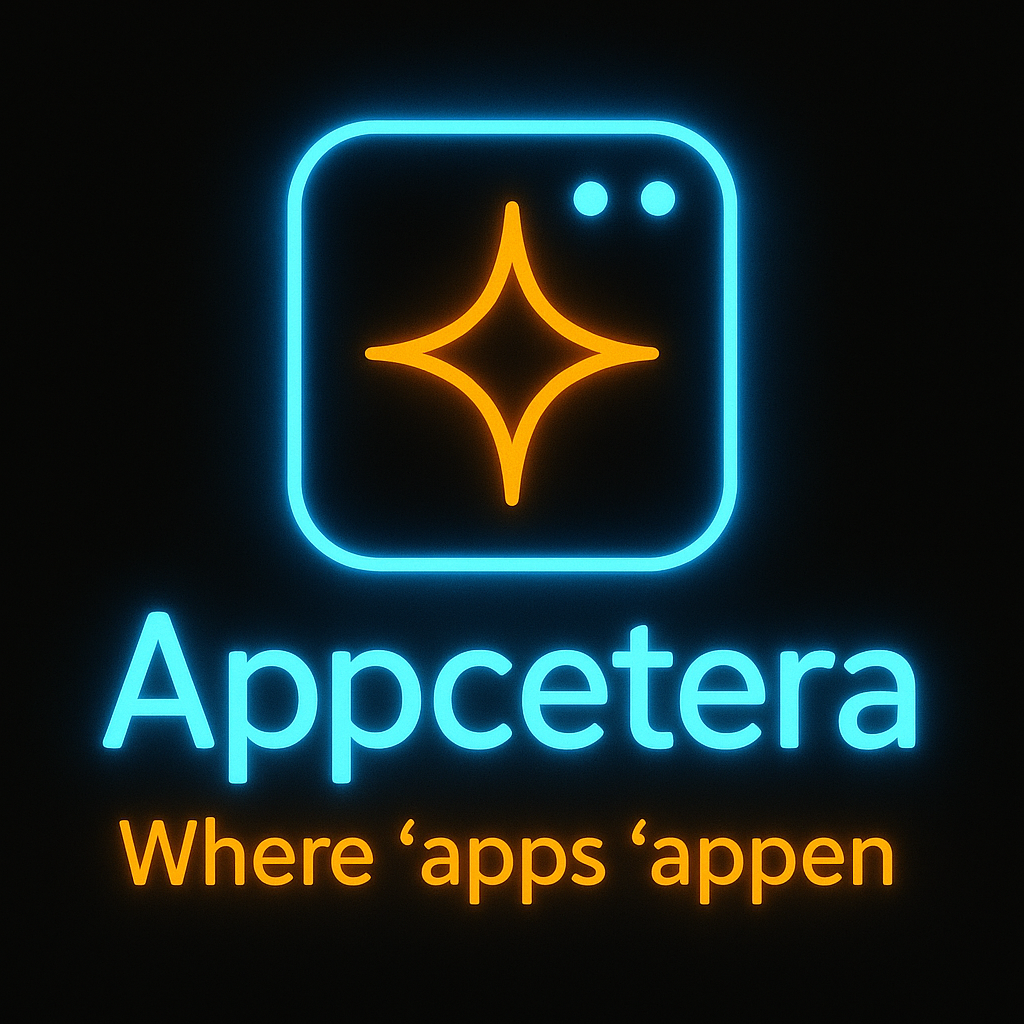Table of Contents
Installation
You can find the app listed in the Zoom Marketplace. (Or use the button below.)
At the top, there is an option labelled ‘Add for myself,’ which installs the app on your device. If you are an admin, then you also have the option of “add for others”.
In both cases, you will be taken to an authorisation screen to accept the app.
Note that we require any data access to run this app. We only look at the list of participants and have just the screen names of attendees.
To Remove the App
Login to your Zoom Account on the website and navigate to the Zoom App Marketplace.
● Click Manage > Added Apps or search for the “HandRaised Monitor” app.
● Click the “HandRaised Monitor” app.
● Click “Remove”.
Using the App
When you are in a Zoom meeting, you can select the HandRaised Monitor from the App button on the toolbar.
By Default, the App is inactive. All options will be displayed in a window, typically to the right.
To start the app, you need to make three choices from the drop-down values.
Time Window
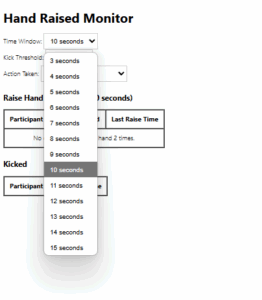
This sets the time in which monitoring will take place. e.g. if you choose 10 seconds, then a person will have to raise and lower their hand that number of times in 10 seconds. We suggest 10 seconds is a good start.
Kick Threshold
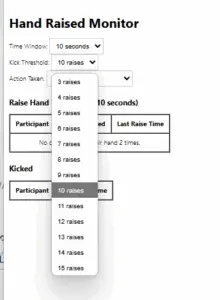 This sets the number of times that a hand must be raised to be subject to a kick action. We would suggest four times is a good start.
This sets the number of times that a hand must be raised to be subject to a kick action. We would suggest four times is a good start.
Seeing Progress
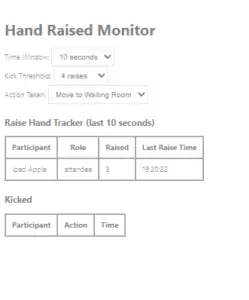 The app monitors all hands raised and shows a list of all attendees who have raised their hands more than once in the time window you selected.
The app monitors all hands raised and shows a list of all attendees who have raised their hands more than once in the time window you selected.
Note that is does not show any names untill they have raised their hand more than twice in the time period.
This has been done to reduce destration from normal use.
Action Taken
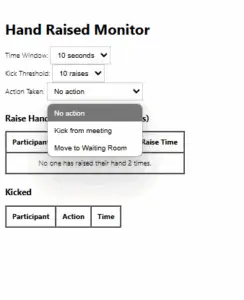 This allows you to set what action is taken,
This allows you to set what action is taken,
- Move to the waiting Room – Puts the attendee back into the waiting room
- Kick from meeting – Will remove the attendee from the meeting. This is a basic kick function. It does not report the attendee to Zoom.
Confirmation Box
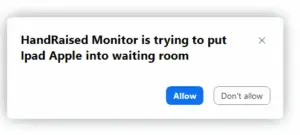 If the person is unknown to you. You can expect a confirmation box to come up. You will need to confirm before the action is taken.
If the person is unknown to you. You can expect a confirmation box to come up. You will need to confirm before the action is taken.
If you choose “don’t allow”, then the attendee will not be kicked and their activity will be cleared. If they do actions again, then they can be suggested again for a kick.
Multiple Actions
If multiple people transgress your rules, then each will be removed in turn. If this is kicked, then often they will be just removed. If they need confirmation, each will be confirmed individually.
Return of an attendee
Neither kick action stops the attendee from being admitted back from the waiting room, or from returning again under a different name.
We respect the privacy of all attendees and don’t request from Zoom any information about their identities.
Change your settings
You can change your settings at any time, and the app will note your new options and check for any necessary actions, then continue.